You can play back your sequence in the Light-O-Rama Sequencer. If the playback window is open, it will show a simulation of your display. The simulation is based on the preview associated with the sequence.
Calculating Preview
When opening your sequence, the simulated preview is calculated in memory, which can take some time. A spinner will be displayed and the play buttons disabled until the calculations are complete:
Calculations in progress
Once complete, a green check mark is displayed next to the preview name. Any subsequent changes to the sequence will cause the preview for the affected props to be recalculated; the play buttons will again be temporarily disabled until the recalculation is complete.
Calculations complete
Playback Using The Toolbar Buttons
There is a set of playback buttons on the Sequence Tab's toolbar, and another set on the Playback Window. You can use the buttons in either location to start and stop playback. These are the toolbar buttons that control sequence playback:
|
Play the full sequence |
|
Play from the left edge of the visible sequence grid to the end of the sequence |
|
Play from the beginning of the sequence to the right edge of the visible sequence grid |
|
Play the visible portion of the sequence |
|
Play the current selection. If there is a freeform play range defined then that is played; otherwise the current grid selection (dashed yellow outline) is played. |
|
Pause playback. Press again to resume playback |
|
Stop playback |
|
Repeat playback. This icon will have a red slash through it if repeat is disabled |
|
Playback speed. Playback speeds other than normal may not be supported on some types of media files. |
Playback Using The Spacebar

Play the sequence using the space bar
Sequence playback can also be started and stopped using the spacebar.
If playback is currently stopped, then pressing the spacebar will:
•Play the freeform play range if one is defined, otherwise it will
•Play starting with the current selection (yellow outline) and continue to the end of the sequence if a grid selection exists, otherwise it will
•Play starting at the left edge of the visible sequence area and continue to the end of the sequence
If the sequence is playing when the spacebar is pressed, playback will be stopped and the grid column where playback was stopped will be selected. Pressing the spacebar again will restart playback at approximately the place where you had stopped it. This can be used to effectively pause and un-pause play.
|
|
Pressing shift and spacebar together will clear any freeform play range, and then perform the same action as pressing the spacebar without the shift key.
Playback in Action
During playback, color samples will be displayed real-time, immediately to the right of the channel name. The color samples will be displayed for traditional channels and RGB channels. They will not be displayed for motion effect rows. A playback marker will move as play progresses. You can change the width of the color samples and the behavior of the playback marker in Playback Preferences.
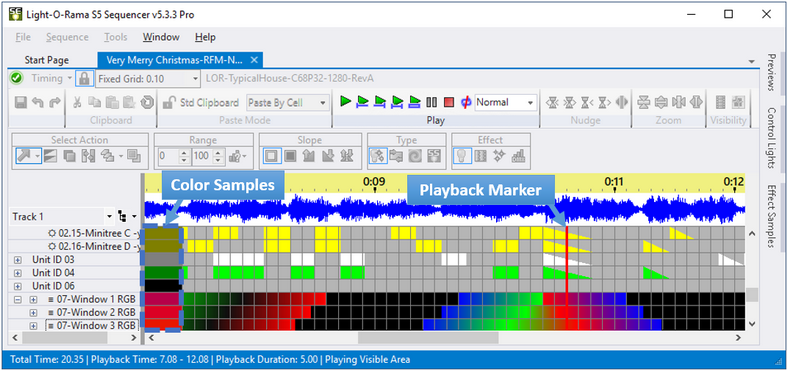
Playback in progress