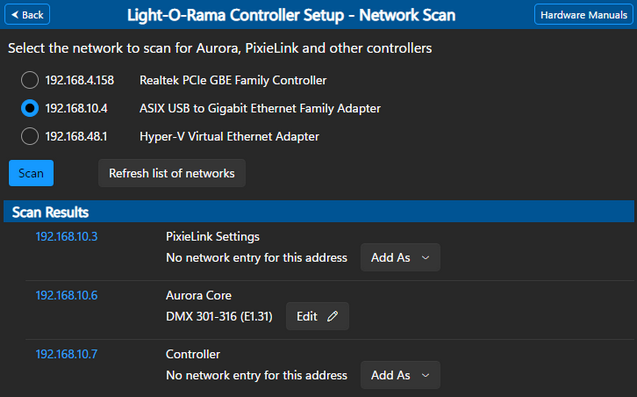The Light-O-Rama Aurora and PixieLink controllers are configured using a web page. The tricky thing about that is knowing the IP address of the controller so you can open the web page in a browser. This tool will take care of finding the IP address for you.
1.When you open the tool, it will display a list of network adapters attached to your computer. If your computer has WIFI only, you will probably only see 1 network listed. In the picture below, there are 3 networks. You need to select the network that will be scanned. In our example, we have selected the second network listed.
2.Click the Scan button. Depending on the number of devices on the network, it can take anywhere from 1 to 30 seconds to complete the scan.
3.After the scan is finished, the list of devices with web-based setup pages will be listed.
a.You can click the IP address of the device you want to configure and this will open the web page in your default web browser.
b.If the IP address matches an entry on the Networks page, a description of the network entry will be shown along with an Edit button. Clicking the Edit button will display the network entry and allow you to make changes.
c.If there is no matching entry on the Networks page, you can click the "Add As" button to create one.
4.After you are done with the scan page, click the Cancel button to return to the main Controller Setup view.
5.If you plug in a USB-to-Ethernet adapter after the Control Panel has started, you might need to click the "Refresh list of networks" button to see the new adapter in the list.