The Light-O-Rama Sequence Editor's Standard toolbar contains buttons for several functions and options. From left to right, they are:
If desired, the toolbar can be hidden (or unhidden) via "Tool Bars" on the View menu.
![]()
The Standard toolbar
New Sequence 
This button on the Standard toolbar can be used to create a new sequence. Clicking on it opens the New and Open dialog, on its "New Sequence" tab.
Open Sequence 
This button on the Standard toolbar can be used to open a sequence. Clicking on it opens the New and Open dialog, on whichever of its "Existing Sequence" tab or its "Recent Sequence" tab was most recently used.
Close Sequence 
This button on the Standard toolbar can be used to close an open sequence. Please see "Close" on the File menu for details.
Save Sequence 
This button on the Standard toolbar can be used to save changes to an open sequence. Please see "Save" on the File menu for details.
Cut 
This button on the Standard toolbar can be used to cut effects from a sequence. Please see "Cut, Copy, Paste, and Paste Multiple" on the Edit menu for details.
Copy 
This button on the Standard toolbar can be used to copy effects from a sequence. Please see "Cut, Copy, Paste, and Paste Multiple" on the Edit menu for details.
Paste 
This button on the Standard toolbar can be used to paste effects into a sequence. Please see "Cut, Copy, Paste, and Paste Multiple" on the Edit menu for details.
Repeat 
The Repeat tool can be used to automatically place a copy of the selected area immediately after the selected area. For example, consider the following:
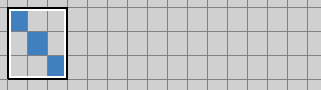
Before repeating
Then pressing the Repeat button will make the following:

After repeating once
And you can repeat as many times as you like thereafter; for example, pressing Repeat three more times will make the following:
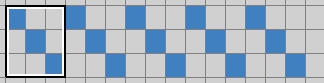
After repeating four times
The Repeat tool pays attention to your current "Paste from Foreground" setting. For example, before repeating:
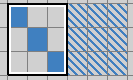
Before repeating
And after repeating, with "Paste from Foreground" enabled:
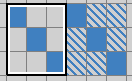
After repeating, with "Paste from Foreground" enabled
Undo 
This button on the Standard toolbar can be used to undo changes to a sequence. Please see "Undo and Redo" on the Edit menu for details.
Redo 
This button on the Standard toolbar can be used to redo previously undone changes to a sequence. Please see "Undo and Redo" on the Edit menu for details.
View Animation 
This button on the Standard toolbar can be used to control whether the animation for a sequence is displayed. This can be set independently for different open sequences. Please see "View Animation" on the View menu for details.
View Fades as Ramps 
This button on the Standard toolbar can be used to control whether fades are displayed as gradual changes in color or as ramps. Please see "Fades" on the View menu for details.
View Channel Buttons 
This button on the Standard toolbar can be used to control whether the channel buttons for a sequence are displayed. This can be set independently for different open sequences. Please see "View Channel Buttons" on the View menu for details.
Vary Channel Button Colors 
This button on the Standard toolbar can be used to control whether the channel buttons for a sequence will change color during play, based upon the lighting effects happening on those channels. Please see "Vary Color of Channel Buttons" on the Play menu for details.
View Time Scale 
This button on the Standard toolbar can be used to control whether a time scale is displayed at the top of an open sequence. This can be set independently for different open sequences. Please see "View Time Scale" on the View menu for details.
View Waveform 
This button on the Standard toolbar can be used to control whether the audio waveform is displayed at the top of an open musical sequence. This can be set independently for different open musical sequences. Please see "View Waveform" on the View menu for details.
Zoom Channels Out 
This button on the Standard toolbar can be used to zoom a sequence's rows (representing its channels) out, making them shorter. Please see "Zoom Rows" on the View menu for details.
Zoom Channels In 
This button on the Standard toolbar can be used to zoom a sequence's rows (representing its channels) in, making them taller. Please see "Zoom Rows" on the View menu for details.
Zoom Time Out 
This button on the Standard toolbar can be used to zoom a sequence's columns (representing the duration from one timing to the next) out, making them thinner. Please see "Zoom Columns" on the View menu for details.
Zoom Time In 
This button on the Standard toolbar can be used to zoom a sequence's columns (representing the duration from one timing to the next) in, making them wider. Please see "Zoom Columns" on the View menu for details.
Play 
This button on the Standard toolbar can be used to start play of an open sequence or sequences. If only a single sequence is open, it will be played; if more than one sequence is open, a popup menu will open, asking if you want to play all of the sequences or just the currently active sequence. Please see "Start This Sequence" and "Start All Sequences" on the Play menu for details.
Play Again 
This button on the Standard toolbar can be used to start play in the same way as it was last started. Please see "Play Again" on the Play menu for details.
Stop 
This button on the Standard toolbar can be used to stop a playing sequence. Please see "Stop" on the Play menu for details.
Lights Off Now 
This button on the Standard toolbar can be used to manually turn off lights. Please see "Lights Off Now" on the Play menu for details.